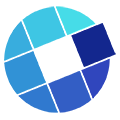Call-to-Action
Generally speaking, when you see a superimposed message box on a streaming video it’s an ad. And yes, ads can be both annoying and distracting. They appear in a way that is out of our control. Sometimes the close buttons are nearly transparent and difficult to see. And they usually are designed to lure you away from the video you are watching.
Concept
One of the key aspects of the IBM Watson Media Video Streaming platform is control — and making sure that you and your viewers are always in control. In this case, being disruptive means taking something that had one — very annoying — purpose… and turning it into something much more productive.
What if… you could decide whether or not to put a CTA on the screen? What if… you could have absolute control over the message and the resulting click-action? What if… you could have a pool of CTAs that you manage across channels? On the IBM Watson Media Video Streaming platform, you get all of those features.
Uses for your CTAs
- Your CTA can offer supplementary resources. It’s almost like saying “Hey, did you know that we have a related case study… or white paper… that you can download?” This can work just as easily for enterprise intranet or internet-facing. The connection is via hyperlink — which can lead viewers to a page of resource links, or even simply direct-connect to a resource file, document or spreadsheet.
- Offer a buy-now transaction by linking to an ecommerce page.
- Use the CTA to transfer viewers to a registration gateway, helping them to sign up for permission-based follow-up, downloads or contact.
- Cross-promote related products, services or other videos.
Create the CTA
In the administrative panel, upload the image that anchors the left side… input the wording in between… and configure the call-to-action button. You can design and upload as many CTAs as you like. Create a pool and rotate them on a schedule.
Activate the CTA
When you activate the CTA for a channel, it will appear on all of the videos in that channel.
Interactive example
For the example CTA below, follow the instructions on the Info panel to explore using the CTA. And remember, this is just one of many uses.
Shape change
The CTA will adjust itself depending on the playback size — presenting in slightly different versions on desktop, tablet and mobile.
Customize your CTA placement
The IBM Watson Media Video Streaming platform uses APIs to extend capabilities. While the default position of the CTA is over the video, you can build a custom CTA layout and place it outside of the video. Be sure to ask for details if you want to know more…!
On/off control
Just as you can activate the CTA, when it’s time you can simply remove (inactivate) it.