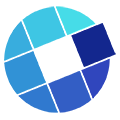Enjoy the benefits of an Artificial Intelligence revolution — in your videos
The revolution began when the IBM teams trained Watson AI to recognize speech in videos. Next, the teams integrated Watson into the Video Streaming platform. The result is a multi-purpose transcription and caption service that you can put to work in several important ways.
Concept
Enabling captions on your videos lets you meet accessibility standards, allow audiences to watch videos with the sound muted, search through the spoken text in your videos and download the caption files to make them searchable in places such as your intranet. Searching inside the video is covered by another article in this series.
Captions 101
There are three keys to working with the captions that IBM’s Watson generates:
- Recognizing that your video vocabulary may include words and pronunciations with which Watson is not familiar.
- Knowing that a person’s voice may run words together, occasionally “trail off” and not be audible or two speakers might verbally “step on” each other.
- Reviewing and editing Watson’s transcript to make it perfect for your viewing audience.
Watson’s “always on” state
In the admin interface, you can enable a channel-level setting to have Watson automatically monitor for new uploads and then go to work transcribing them as they arrive. Whether it’s one video or a batch, Watson will immediately begin processing. As an approximate rule of thumb, Watson’s processing time will be approximately the same as the length of each video.
Editing Watson’s transcription
To paraphrase the old saw about writers needing editors… every automatic Watson transcription needs your editorial review. While it is possible for the spoken words in your videos to be so clearly enunciated that Watson gets it right every time… you need to be sure. In the admin interface, you select the caption editor. It’s designed to efficiently show you the video and the transcribed text line-by-line. Watson shows:
- High-confidence words in regular text font
- Less-than-high confidence words underlined
Editing tips
- Carefully check punctuation
- Watson will warn you if you edit and, for example, add too much text for one display line
Interactive example
Use the cc tool on the video below. These captions are courtesy of IBM’s Watson (with minor edits by Sweet Spot).