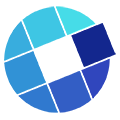Behind the scenes of AI-infused video
Series part two recap
In Part Two of this four-part series, we learned what Watson can do. But how does this artificial intelligence work? In Part Three of the series, we are going to explore the various ways in which Watson can interpret the information.
You’ve got videos… IBM has Watson ready to enrich them… what’s the first step? The process varies depending on the task that you want Watson to perform. Let’s look at the IBM Cloud Video closed caption service to start. In 2018, the IBM Cloud Video team officially unveiled Watson’s closed caption creation and edit functionality. In the Cloud Video control panel, you first select your default language for the channel. At the time of writing this blog, Watson supports captioning in:
- Arabic
- Chinese
- English (UK)
- English (US)
- French
- Japanese
- Portuguese (Brazil)
- Spanish
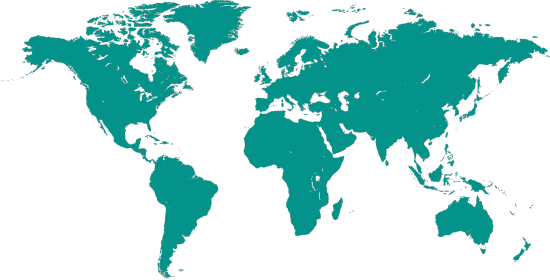
Once you’ve selected your language, upload videos to your Cloud Video channel. Select a video to edit… select “Captions” and Watson goes to work. At the channel level, you can select “automatically publish” and then Watson will perform the language-of-choice captions for each video in your channel. IBM has educated or trained Watson to transcribe these spoken languages into text. Once Cloud Video uses a Watson interface to obtain the transcripts, it associates them to the videos as closed captions.
Can it be that simple?
Truthfully, it’s likely that there will be words that Watson doesn’t know (yet). And that’s where your guiding hands come in. You can use the caption editor to make adjustments. And, literally, you train Watson when you do that. When you’re finished editing, publish the video.
Here’s a working example:
Action: Play the video then hover your mouse over the video and switch on closed captions. Select US English.
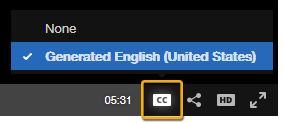
Action: Hover over the video and click the magnifying glass that appears in the top right.

Action: Type the word educational and search.
- Notice that Watson highlights the word in the transcript…
- and Watson shows a vertical line on the player scrubber
Action: Search for Cloud. This time there are multiple instances.
- Select an instance. Watson jumps the video to that point. Close the search utility.
- Experiment!
Watson Video Enrichment
IBM has also released a new application called Watson Video Enrichment. Key Watson capabilities in this application include:
- Visual Scene Detection – segmenting video into accurate scenes
- Visual Recognition – recognizing personalities and objects in the video
- Natural Language Understanding – entities, keywords and relationships
- Speech to text – transcribing audio
- Tone Analyzer & Personality insights – capturing emotional and social aspects of the video
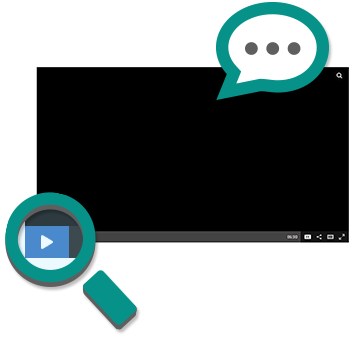
If you’ve been following this series of articles, in Part Two you went step by step through various ways of interacting with Watson on the site. Several of the capabilities listed above are demonstrated on watson.TED.com.
So, you might be thinking – yes, but to what end? What are the benefits of these Watson technologies? Think of a video as dark or opaque data for a moment. If you look at a video file in a folder or shown on a reference page… you can’t tell what’s in it… who is in it… and so forth. Is the content out of date? Is it still relevant? If you want to know, you have to watch it end to end.
With Cloud Video or Watson Video Enrichment, you can employ Watson to extract layers of information and meaning from those videos.
Summary
By unlocking this wealth of data, organizations can understand their content in dynamic new ways and leverage this information to improve content search and discovery, maximize operational efficiency, deliver higher ad revenues, increase viewer engagement, and ultimately offer entirely new ways to meet the demands of their businesses. We’ll discuss the benefits in more detail in Part Four of this four-part series. Stay tuned!
Contact Bob Swift-Hill at 403-461-6227 or swifthillb@saas-ssi.com
Graphic and web design by Virgil Smith