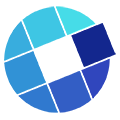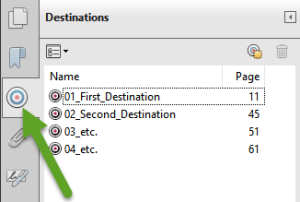Leveraging PDF capabilities with LCMS strengths
 For this particular eLearning project, the Subject Matter Expert (SME) had a very specific request: “We have a regulations and guideline document in PDF format, stored on our document management system. We want to use this document for reference in 15 places in this eLearning course.” That seems like a straightforward request. But as we dug into it, things definitely became more complex.
For this particular eLearning project, the Subject Matter Expert (SME) had a very specific request: “We have a regulations and guideline document in PDF format, stored on our document management system. We want to use this document for reference in 15 places in this eLearning course.” That seems like a straightforward request. But as we dug into it, things definitely became more complex.
First of all, the philosophy of keeping documents in a management system and linking to them from an eLearning course page has a potential complication. Document management systems will, of course, generate a URL for linking. But, a default behaviour of a document management system can be to change the URL with each new version that the document owner uploads. So it’s important to work with document owners and ensure that they have the system set to “overwrite”. To prevent broken links, each new version needs to maintain the same URL path.
The next consideration is whether it is feasible to truly single-source the document and have the only instance of it reside in the document management system. It seems obvious that this is the right solution… but that is only right for an intranet-focused system. We have worked with clients who deliver training internally… and externally… outside their firewalls… to 3rd party vendors. The link that points to the document management system is fine on the inside, but if the external-facing course contains the same link, clicking it will not get through the firewall. In this particular instance, this became a factor. Yes, they wanted external vendors to see this course and therefore the document. And so yes, the IBM Learning Content Management System (LCMS) needed to “own” the document.
Once we had worked through this logic, then we understood ownership and placement of the PDF file. In spite of the original desire to keep it in the document management system, to fully use it in conjunction with the learning system, we couldn’t do that. (In this situation, the opposite becomes the case. When the document is held by the LCMS, it can still be registered in the document management system, but as a URL instead of the file.)
The next thing was the SME’s request about how learners would access the PDF from inside the course. The SME did not want learners to open the PDF and then get lost in the process of finding the right section. What the SME wanted was a more fluid approach where the learner could click on the hyperlink to reference the PDF document… and then have the PDF open to the correct section in the PDF.
To restate that request:
- On specific pages in the eLearning course… offer optional hyperlinks to the reference document.
- When learners click one of the links… open the PDF to a specific section (not page).
- Set this up for multiple points in the reference document.
The solution is a combination of Adobe Acrobat parameters and IBM LCMS functionality.
We’ll focus on the Acrobat function called “named destination”. This approach creates more flexibility than opening on a specific page in two ways.
- In one version, the destination might be right at the bottom of the page. In the spirit of fewest clicks to deliver, the actual destination might be hidden depending on the size of the screen. So it’s best to go directly to the desired point, not settle for the page.
- Later, in another version of the document, the destination may be pulled forward or pushed back onto a later page. In that kind of editorial fluctuation, being able to go to a destination rather than a page gives greater flexibility.
Step one: Set up the PDF document “destinations”
Using an Acrobat product such as Standard or Professional, create the unique document destinations. Here is an example Adobe resource for this “open” parameter. https://helpx.adobe.com/acrobat/kb/link-html-pdf-page-acrobat.html See Figure 1 below where I have used sample destination names. Note that each destination name has no spaces. This is because it will be used in a hyperlink.
Step two: Upload the PDF file into IBM LCMS
As discussed earlier, this will be the single instance of the file. In the LCMS, identify the new URL path for this asset.
Step three: create the launch strings
As the SME mentioned, there are 15 points in the PDF that will be “destinations”. This means you need 15 unique HTML launch strings with paths such as:
[URL]/[FILENAME].pdf#nameddest=[DEST_01]
[URL]/[FILENAME].pdf#nameddest=[DEST_02]
[URL]/[FILENAME].pdf#nameddest=[DEST_03]
Create each of these as an HTML element in IBM LCMS. Replace each square-bracketed item with your unique coding.
Step four: Deploy the PDF-open HTML elements as needed in the course
This is where the power of using an LCMS comes into play. For example, let’s say that there are 10 places in the course where you want to reference each of the destinations. When you fully develop the course, you will create 10 x 15 = 150 hyperlinks to destinations in the PDF.
LCMS advantage #1
The developer only needs to create 10 destination HTML elements, not 150. Once the base 10 elements exist, the developer can use and reuse them as needed. Each element only exists once in the LCMS, and can be reused at will.
LCMS advantage #2
Now consider the effect of future change to the HTML code. If the URL changes, you would be faced with finding 150 instances and manually changing them. In the LCMS, you can make 1 x 10 edits and all 150 points of reuse will automatically update.
LCMS advantage #3
Lastly, consider future change to the PDF document. Let’s say that a year after the course goes live, a SME needs to remove a section of the PDF content. That means the developer must identify all the places in the course where the HTML element is used and re-used, pointing to a destination in the document that no longer exists. In the IBM LCMS, developers can map all the instances where an element is used, allowing for quick removal.
LCMS advantage #4
It may very well be the case that the PDF has utility for more than the one course I have been discussing here. Let’s say that it has utility in three courses. When change comes – and change is a certainty – the huge advantage of an LCMS is one update becomes an instant update wherever it is used. This is true single-sourcing.
P.S. If you want to try the named destination functions of Acrobat, check for the latest documentation on this from Adobe. Be sure to test current browsers thoroughly for their support of opening PDF parameters.